作者:值友9147814886
硬件:
1、i3-6100u板U————140包邮
2、粤虎ddr3l 1600Mhz 8g——74.12包邮2根,使用1根,算38
3、仿apple itx迷你机箱——41.5包邮2套,使用1套,算21
4、杂牌msata 120g——100包邮5根,使用1根,算20
5、家用闲置3.5寸硬盘500g(以后可更换大容量)——看tb上大概在15元左右,算15
总计140+38+21+20+15=234元人民币(不到240元)
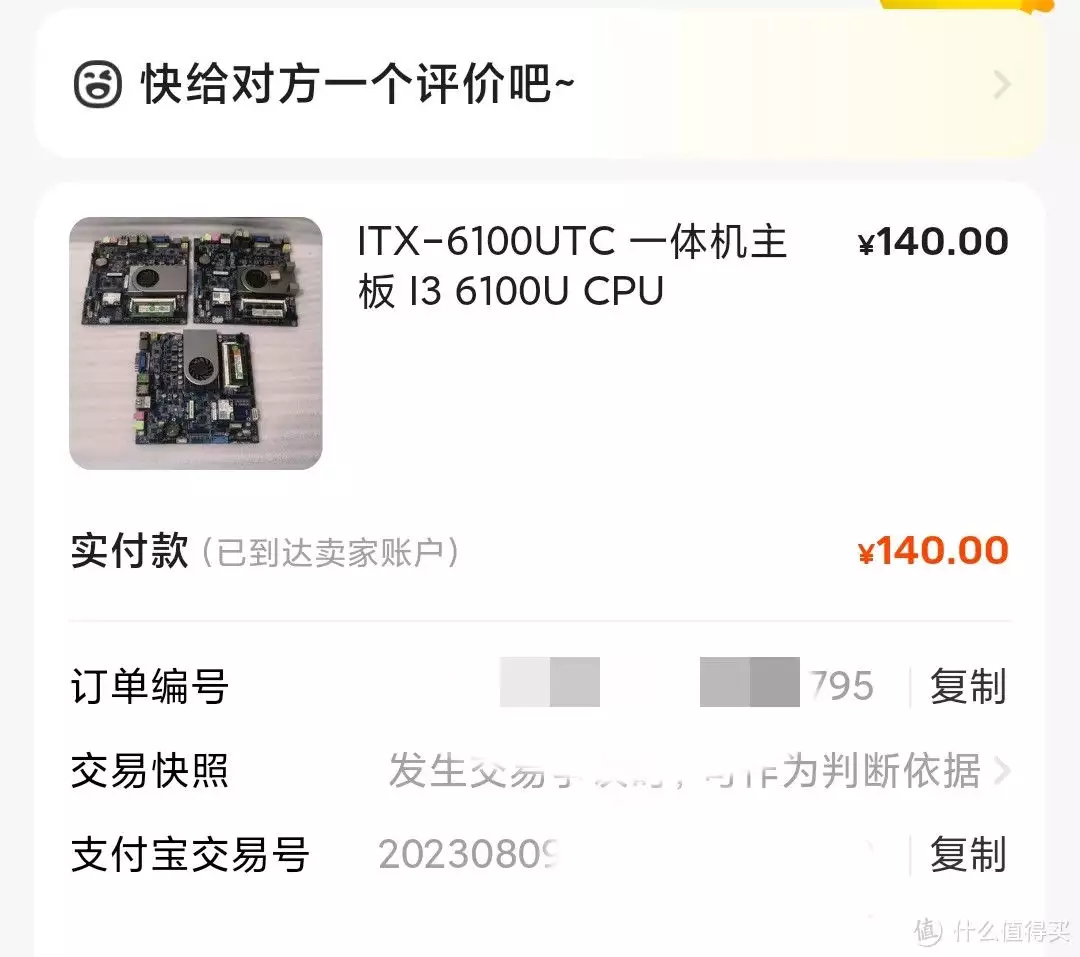



重点说一下,该板U为捡漏价,可遇不可求,和群友一起各入了一块,美滋滋。
该itx小板只有一条ddr3内存插槽略显遗憾,一个msata接口和一个sata接口,还有一个minipcie接口可扩展无线网卡或者sata接口,配合上买的itx迷你机箱(可上一块3.5英寸硬盘)可真是绝配。
安装pve8.1系统遇到的坑:
到手全部组装好,犹豫了,上啥系统好呢?bookworm吗?也行,但是身边好多bookworm的小机器了,还是上pve吧,虚拟化操作也简单点。
直接pve官网下载最新的pve8.1固件,拷贝到ventoyU盘,直接碰到第一个坑。插上ventoyU盘,插电开机小主机,选择ventoyU盘启动引导,报no device with valid ISO found,傻眼了,感觉是ISO文件下载出错,重新下载ISO文件再来,问题依旧。后百度寻求帮助,得知pve8.1已无法通过ventoy安装。电脑使用用rufus工具,把pve8.1的iso镜像写入到u盘,再用u盘引导安装,能正确识别不再报错。
满心想着能顺利安装完pve8.1,但是马上遇到了第二个坑。引导代码跑完,进入pve图形安装界面,等来的确是一块白屏,始终没有对话框下一步下一步啥的,重启再试问题依旧。后百度寻求帮助,得知出现白屏情况一般是pve5.4版本以上,并目遇到带有LVDS显示输出工控主板,遇到这个安装画面不显示并不是错误,而是pve默认把画面输出到LVDS端口,此时的HDMI、DVI、VGA端口成了副显示器,所以才没有显示安装画面。后通过进BIOS把LVDS显示相关的设置关闭,顺利完成了pve8.1的安装。
使用pve8.1前的各种设置:
修改vmbr0为dhcp模式(可选)
由于机器环境远景不固定,故修改成从安装时的static模式更改为dhcp模式。
1. cat /etc/network/interfaces
auto lo
iface lo inet loopback
iface enp1s0 inet manual
auto vmbr0
iface vmbr0 inet static
address 192.168.1.100/24
bridge-ports enp1s0
bridge-stp off
bridge-fd 0
auto wlp2s0
iface wlp2s0 inet manual
通过
1. nano /etc/network/interfaces
改成:
auto lo
iface lo inet loopback
iface enp1s0 inet manual
auto vmbr0
iface vmbr0 inet dhcp
bridge-ports enp1s0
bridge-stp off
bridge-fd 0
auto wlp2s0
iface wlp2s0 inet manual
1.systemctl restart networking
使之生效。
修改bookworm系统源
1. mv /etc/apt/sources.list /etc/apt/sources.listbak
2. nano /etc/apt/sources.list
改为:
# 默认注释了源码镜像以提高 apt update 速度,如有需要可自行取消注释
deb https://mirrors.tuna.tsinghua.edu.cn/debian/ bookworm main contrib non-free non-free-firmware
# deb-src https://mirrors.tuna.tsinghua.edu.cn/debian/ bookworm main contrib non-free non-free-firmware
deb https://mirrors.tuna.tsinghua.edu.cn/debian/ bookworm-updates main contrib non-free non-free-firmware
# deb-src https://mirrors.tuna.tsinghua.edu.cn/debian/ bookworm-updates main contrib non-free non-free-firmware
deb https://mirrors.tuna.tsinghua.edu.cn/debian/ bookworm-backports main contrib non-free non-free-firmware
# deb-src https://mirrors.tuna.tsinghua.edu.cn/debian/ bookworm-backports main contrib non-free non-free-firmware
deb https://security.debian.org/debian-security bookworm-security main contrib non-free non-free-firmware
# deb-src https://security.debian.org/debian-security bookworm-security main contrib non-free non-free-firmware
修改pve8软件源
1. mkdir /etc/apt/sources.list.d/backup
2. mv /etc/apt/sources.list.d/pve-enterprise.list /etc/apt/sources.list.d/backup/
3. echo "deb https://mirrors.tuna.tsinghua.edu.cn/proxmox/debian/pve bookworm pve-no-subscription" > /etc/apt/sources.list.d/pve-no-subscription.list
修改ceph源
1. mv /etc/apt/sources.list.d/ceph.list /etc/apt/sources.list.d/backup/ceph.listbak
2. echo "deb https://mirrors.ustc.edu.cn/proxmox/debian/ceph-quincy bookworm no-subscription" > /etc/apt/sources.list.d/ceph.list
3. cp /usr/share/perl5/PVE/CLI/pveceph.pm /usr/share/perl5/PVE/CLI/pveceph.pmbak
4. sed -i "s#http://download.proxmox.com#https://mirrors.ustc.edu.cn/proxmox#g" /usr/share/perl5/PVE/CLI/pveceph.pm
修改lxc源
1. cp /usr/share/perl5/PVE/APLInfo.pm /usr/share/perl5/PVE/APLInfo.pmbak
2. sed -i "s#http://download.proxmox.com#https://mirrors.ustc.edu.cn/proxmox#g" /usr/share/perl5/PVE/APLInfo.pm
3. systemctl restart pvedaemon
至此,pve8.1系统基本堪用。
## OneMoreThing
忘记说了,整机运行待机功耗如下图所以,算是比较低功耗的AIO主机了。
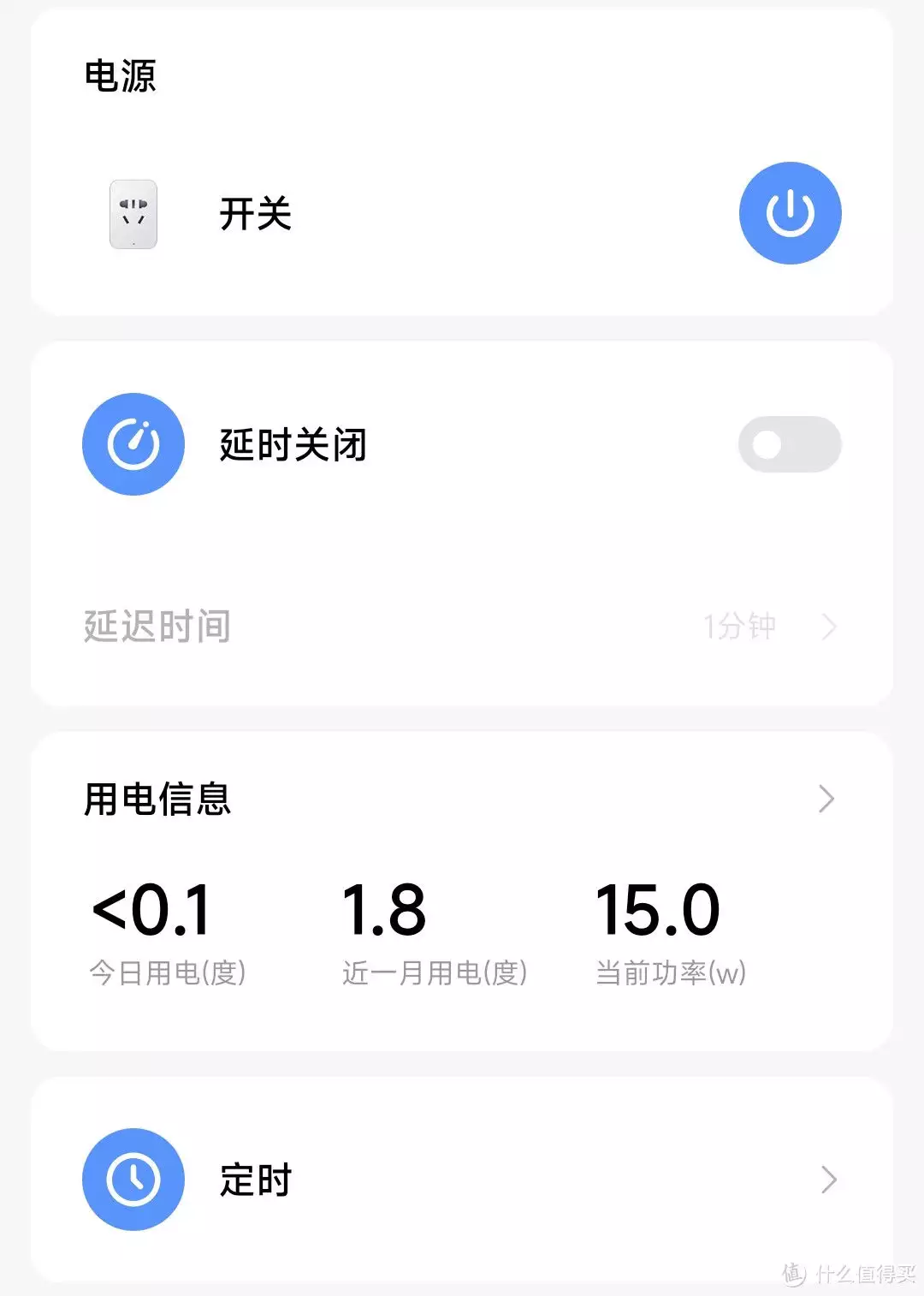
阅读更多主板精彩内容,可前往什么值得买查看
文章评论